Workspace Extensions for Gemini
Extensions allow the Gemini app to interact with other Google apps and services, helping to provide more contextual and relevant responses to your prompts and take certain actions across apps.
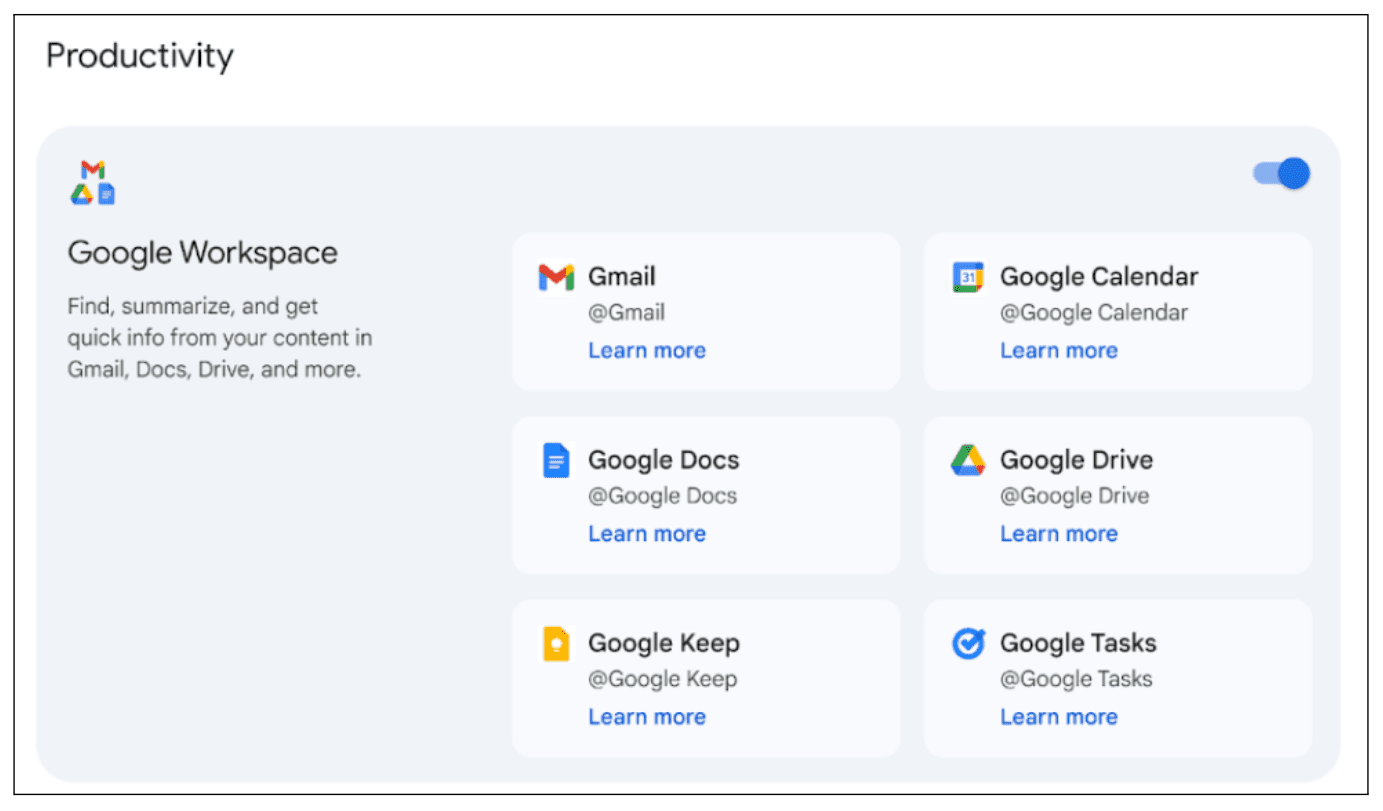
How can it help me?
Increased accuracy and helpfulness of responses as Gemini can reference your corpus of data stored in Workspace.
Gemini can automatically determine the best source of data to provide a helpful output based on your prompt without you needing to point it in the right direction.
How to use
Ensure you are logged in with the same Google account you use for Google Workspace.
Go to the standalone Gemini experience at gemini.google.com.
In the text box at the bottom of the page, type "@" and select the desired extension from the list.
Pro Tip: For instance, type "@" and select "Google Drive." When composing your prompt, include keywords from the Drive content you want to reference.
Ask Gemini to retrieve information from the specified app or service. You can phrase this as a question or a command.
Click the "Submit" button.
Here are some examples:
Find information: "Can you check Wiktor's email about the team offsite and tell me what dates he suggested?"
Summarize a document: "I need a short summary of the notes from the 'Team Meeting June 2023' document in my Drive."
Simplify and organize information: "Please review Colin's document on the website clean-up project and give me a five-bullet point summary of the proposal."
Tips & Tricks
Access to extensions must be enabled by your Workspace administrator.








